If you’re developing apps for iOS or MacOS, you might find it very useful to simulate bad network conditions because that’s exactly what your users will be dealing with in their everyday life. There are many scenarios in which your users could have bad network conditions. Bad reception or no data left on their monthly cellular plan are probably the most common ones. In any case you should test your apps with bad network conditions in order to still provide a user friendly and error-free experience.
Apple provides a tool named “Network Link Conditioner” as part of their “Additional Tools for Xcode”, which is available through the Apple Developer website. The “Network Link Conditioner” is part of the “Additional Tools for Xcode” package.
Downloading the “Additional Tools for Xcode 8.2”
You can download the package after signing in with your Apple-ID credentials under the following link:
Removing old versions of “Network Link Conditioner”
Note: Skip this step if you’re doing a fresh installation.
If you’re updating your “Network Link Conditioner” then you first need to remove the old version. Old version of “Network Link Conditioner” stopped working on MacOS Sierra and with newer Xcode version, so you need to get the latest “Additional Tools for Xcode” to make it work again.
Go to your “System Preferences” and CTRL + Left Click on the “Network Link Conditioner” to remove it.
Installing “Network Link Conditioner”
Simply open the DMG “Additional_Tools_for_Xcode_8.2.dmg” and you will find in the “Hardware” folder a file name “Network Link Conditioner.prefPane”. A double click will open it and ask you to install it.
Throttle your internet to simulate slow connection for iOS/MacOS
Once the Network Link Conditioner is installed you can simply select one of the profiles to slow down the connection of your entire system including the iOS Simulator to test your apps. BUT… Don’t forget to turn it off after you’re done ?
Happy testing!
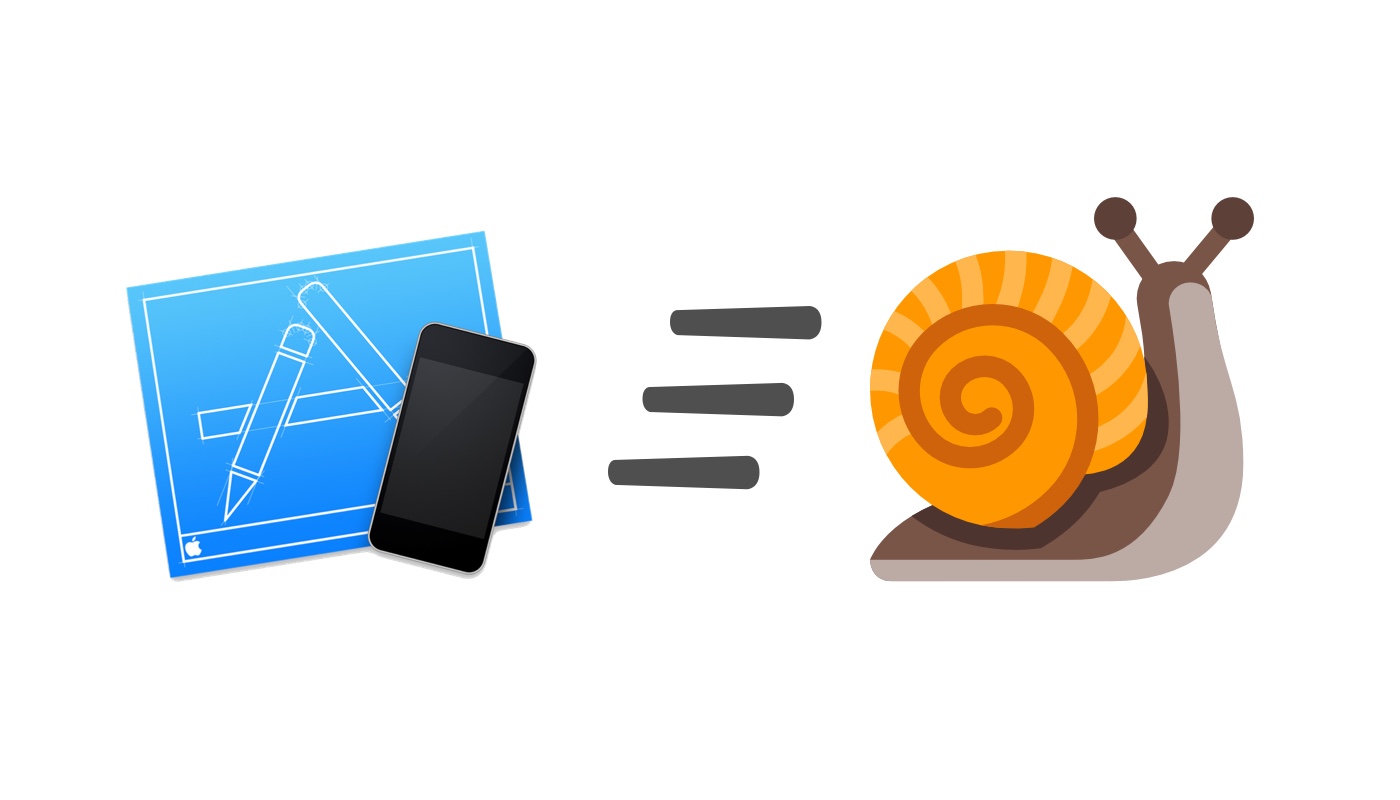
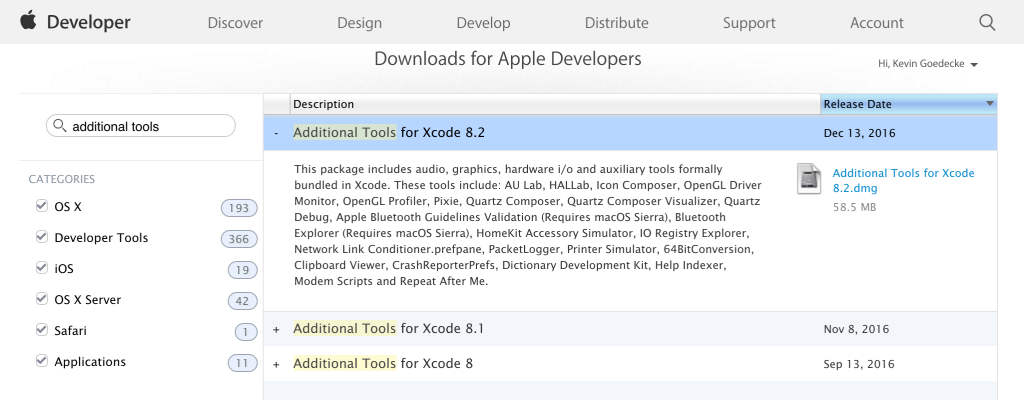
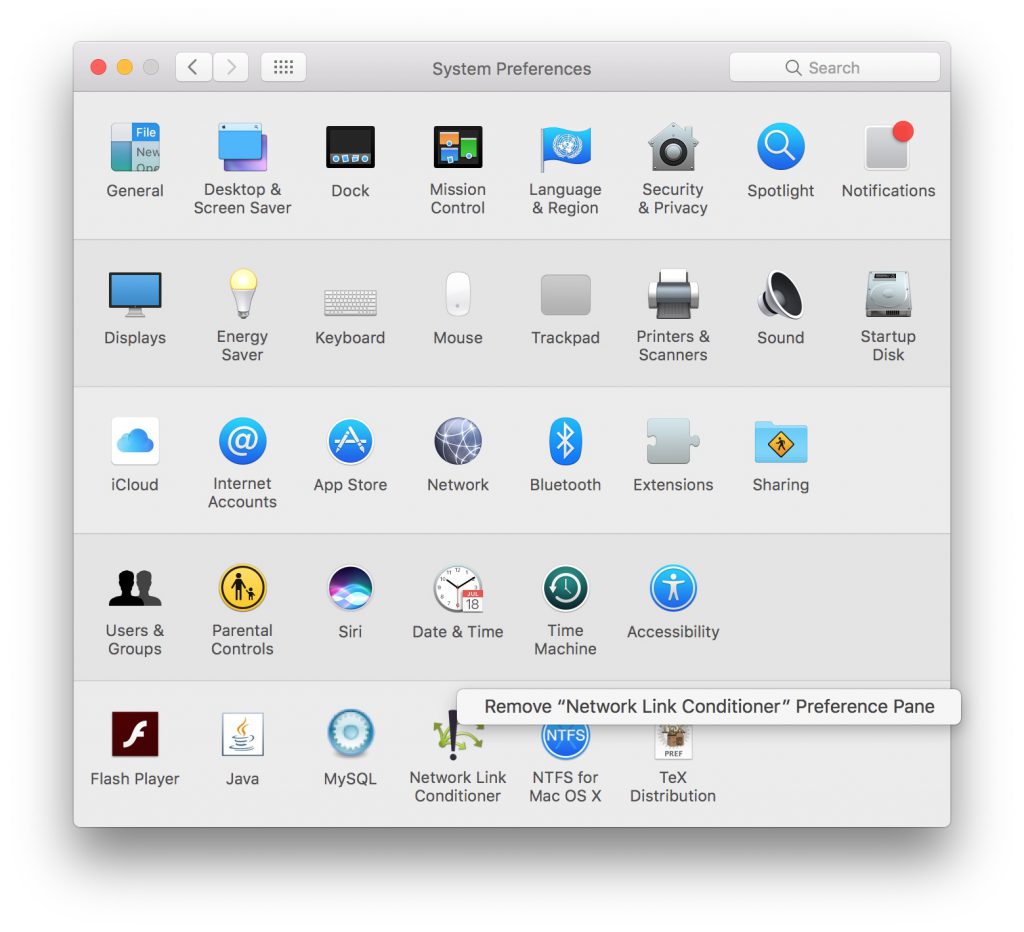
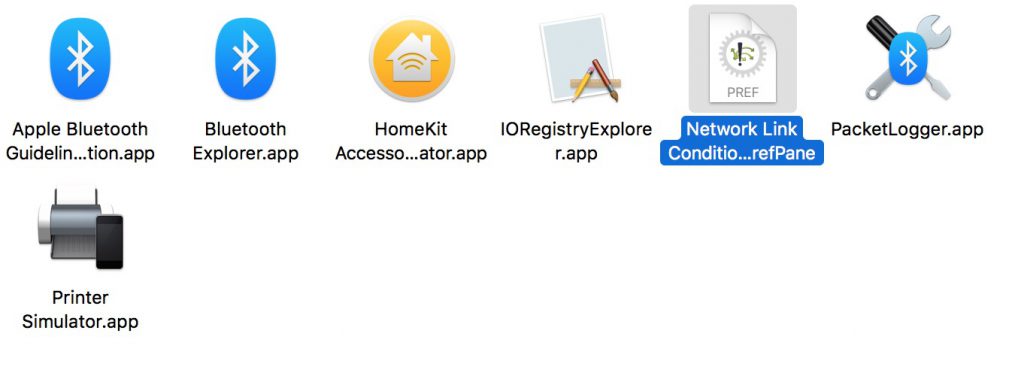
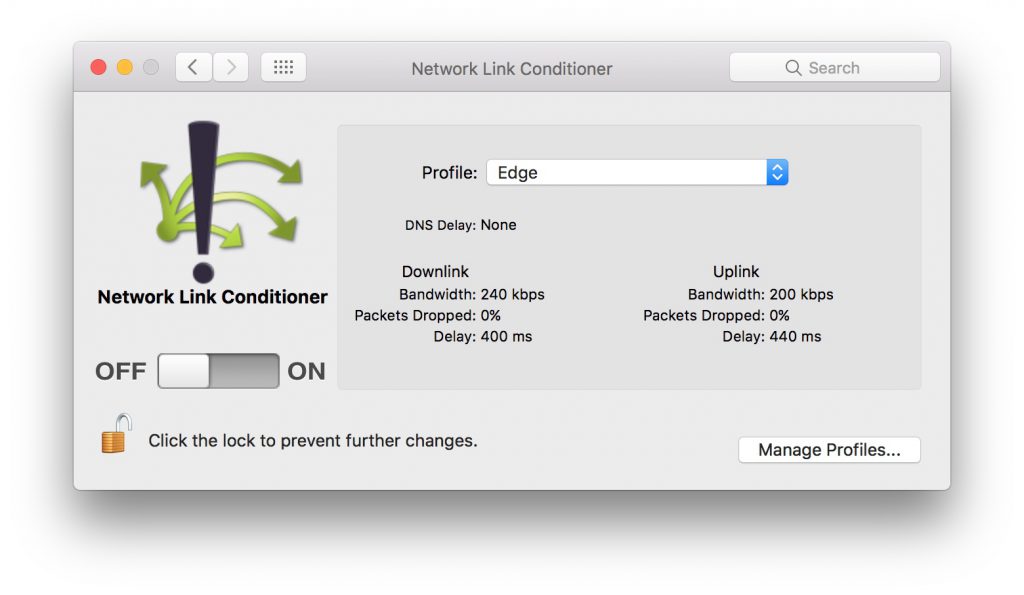
How to use Network Link Conditioner via command line?
Or there is a opportunity to run network profile from Xcode?
You could try this: https://stackoverflow.com/questions/34876073/switch-network-link-conditioner-profiles-from-console-script
Great post!
I already had the Link Conditioner installed for a previous version of Xcode but after upgrading to Xcode 10, it is no longer visible in the system preferences pane. When I try to reinstall it, it tells me that it is already installed. Unfortunately, since it is no longer in the preferences pane, I cannot remove it as you explained above.
Do you have any ideas how I can find it in order to uninstall / reinstall it?
Thanks