The LoopBack Framework provides an easy way to create RESTful APIs and also comes with SDKs for iOS and Android, which makes it really convenient to interact with the Backend from your apps.
The iOS SDK is available on the official website (LoopBack Docs) and on GitHub (Loopback iOS SDK). I noticed that the version in the docs isn’t up-to-date, that’s why I decided to use the latest version of the SDK from GitHub. The developers provide a podspec file in the repo so you can easily import the Framework in your project without compiling it every time.
Prerequisites
- An existing XCode project using Swift
Let’s get started
Step 1: Install Cocoapods
You can skip this step if you already have cocoapods installed on your Mac. Otherwise simply open your terminal and run the following command:
sudo gem install cocoapods
That’s it, you’re now ready to use cocoapods!
Step 2: Create a Podfile
Close your XCode project and in the main folder create a new file named “Podfile”.
Insert the follwing:
pod 'LoopBack', :git => 'https://github.com/strongloop/loopback-sdk-ios.git' use_frameworks!
Step 3: Install the Pods
Install the Cocoapods running the following command in your project directory:
Kevins-MacBook-Pro:loopback-swift-example kevin$ pod install
Cocoapods will now look for the podspec file in the GitHub repo and download the necessary framework.
You should see the following ouput:
Kevins-MacBook-Pro:loopback-swift-example kevin$ pod install Updating local specs repositories Analyzing dependencies Pre-downloading: `LoopBack` from `https://github.com/strongloop/loopback-sdk-ios.git` Downloading dependencies Installing LoopBack (1.3.0) Generating Pods project Integrating client project [!] Please close any current Xcode sessions and use `loopback-swift-example.xcworkspace` for this project from now on. Sending stats Sending stats Pod installation complete! There is 1 dependency from the Podfile and 1 total pod installed.
Step 4: Usage
From now on you’ll use the xcworkspace file in your project directory every time you open your app.
Go ahead and open the xcworkspace file to fire up XCode.
You’re now ready to use the SDK in your Swift project.
In the swift file simply use import to include the LoopBack SDK and you’re good to go!
Example Usage:
//
// WidgetViewController
// loopback-swift-example
//
// Created by Kevin Goedecke on 3/19/16.
// Copyright © 2016 kevingoedecke. All rights reserved.
//
import UIKit
import LoopBack
class WidgetViewController: UIViewController {
override func viewDidLoad() {
super.viewDidLoad()
// Do any additional setup after loading the view, typically from a nib.
}
override func didReceiveMemoryWarning() {
super.didReceiveMemoryWarning()
// Dispose of any resources that can be recreated.
}
}
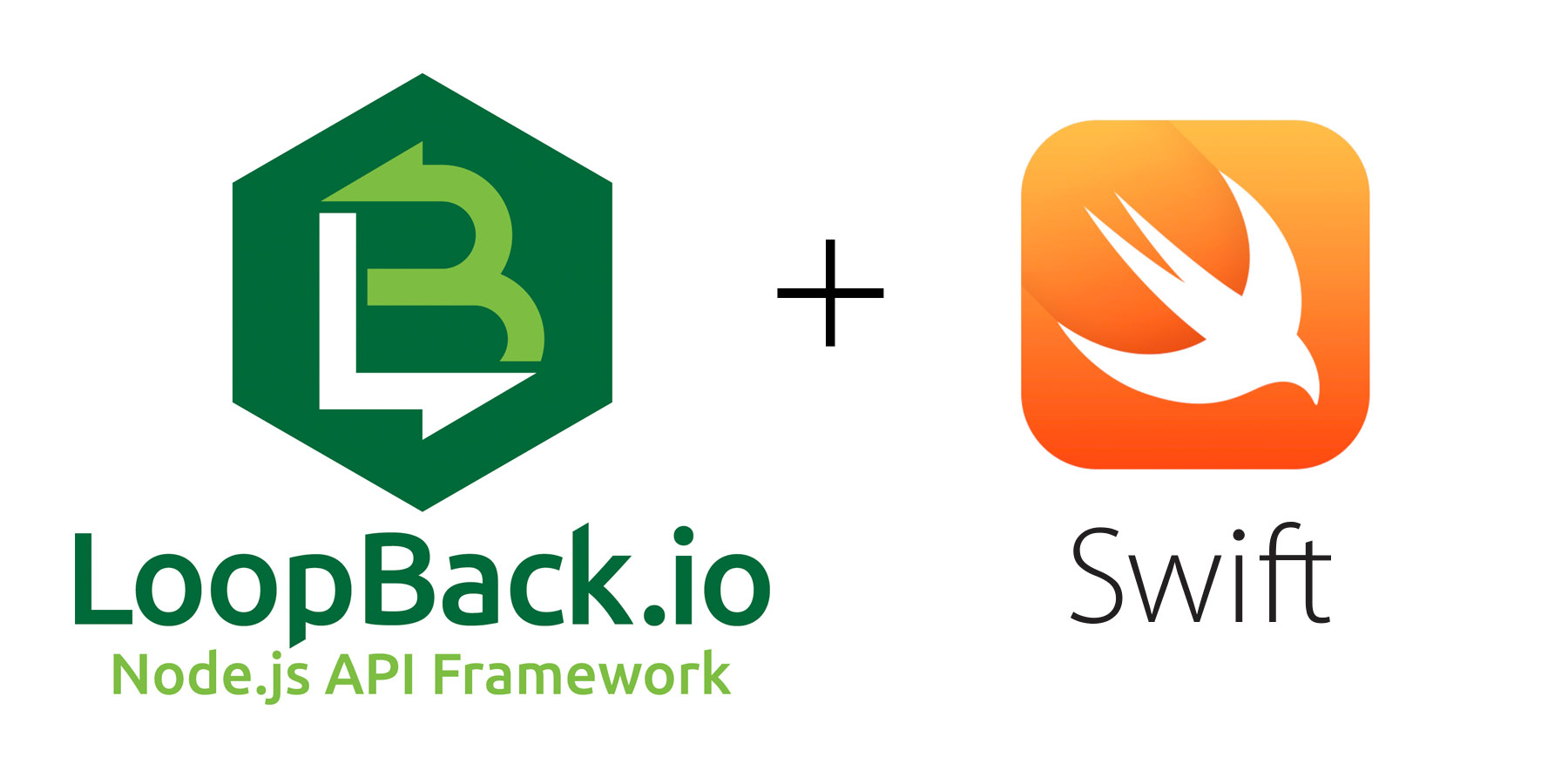
[…] Make the LoopBack iOS SDK available through Cocoapods as introduced here: Using LoopBack iOS SDK with Cocoapods in Swift […]
Thanks for the great doc, Kevin!
One question — haven’t you used “use_frameworks!” in the Podfile? With it, you can just say “import LoopBack” in your swift file just like when using an ordinary module instead of being bothered by the bridging header business.
Hey Hideya,
thanks for your feedback I really appreciate it! Your suggestion makes a lot more sense, I’ll upload a revised version within the next few days.
Cheers
Kevin
Hey there!
I have followed every single step of implementing your version of LoopBack iOS SDK with Cocoapods. Sadly, I am stuck having not able to find Objective-C Bridging Header in my build settings were you ask to insert the path to the file that I just created. I am unable to locate the Objective-C Bridging Header in my xcworkspace!
Please help me out here!! Thanks and much appreciated.
I updated the tutorial, it’s not necessary anymore to have the bridging header.
Can you please go through the tutorial again and see if that resolves your issue?
To sum it up simply add “use_frameworks!” to your Podfile and run “pod update” in your project dir, this should do the trick.
Anything related to Loopback doesn’t come with good examples and documentations. This is an exception. Thank you.